Discord is one of the most popular apps for chatting with friends, joining gaming communities, and even working in online groups. While it’s a great tool, many Windows users get frustrated when Discord opens automatically every time they turn on their computer. If you don’t want Discord to run right away, the good news is that there are several easy ways to stop it. In this guide, we’ll explain step by step how to disable Discord on startup in Windows so you can take back control of your system.
Why Does Discord Start Automatically?
Before you disable it, it’s useful to know why this happens. By default, when you install Discord, the app adds itself to your startup programs. This means that Windows will launch it every time your computer boots up. For some people, this is convenient because they want Discord ready right away. But for others, it slows down the computer and eats up memory in the background. That’s why many users search for ways to disable Discord on startup and speed up their PC.
Method 1: Use Discord’s Built-In Settings
The easiest way to stop Discord from opening automatically is to change the setting inside the app itself.
Here’s how:
- Open Discord.
- Click on the gear icon (User Settings) at the bottom left of the screen.
- Scroll down to Windows Settings in the left menu.
- Find the option that says Open Discord and toggle it off.
- Close the app.
Next time you restart your computer, Discord will no longer launch on its own. This is the fastest way to disable Discord on startup without touching system settings.
Method 2: Disable Through Windows Task Manager
Sometimes, even after turning off the option in Discord, the app may still run when you boot your PC. In that case, you can use Task Manager to fully block it.
Steps:
- Press Ctrl + Shift + Esc to open Task Manager.
- Click on the Startup tab at the top.
- Look for Discord (or sometimes “Update.exe” linked to Discord).
- Right-click on it and select Disable.
That’s it! This tells Windows not to launch Discord automatically. It’s one of the most reliable ways to disable Discord on startup.
Method 3: Remove Discord from Windows Startup Folder
Windows has a special folder where startup programs are stored. If Discord is placed there, it will always open at boot.
To remove it:
- Press Win + R to open the Run box.
- Type shell: startup and hit Enter.
- Look for the Discord shortcut inside the folder.
- Right-click and delete it.
Once removed, you won’t see Discord launching when you log in. This is another effective way to disable Discord on startup permanently.
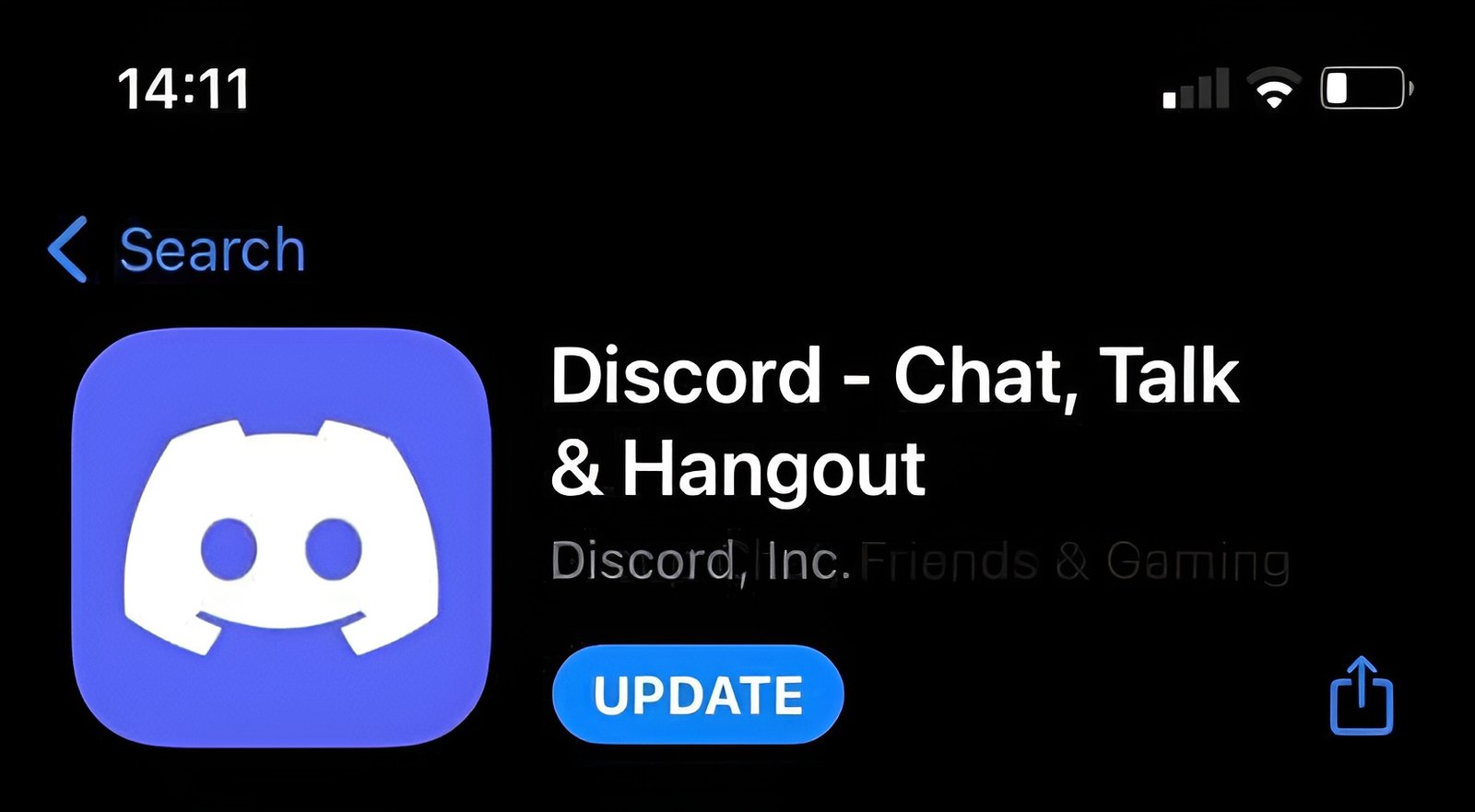 Method 4: Check for Discord Auto-Updater
Method 4: Check for Discord Auto-Updater
Some users notice that even after turning off settings and using Task Manager, Discord still pops up. The reason is often its auto-updater, which runs separately.
To stop it:
- Open Task Manager again.
- Under the Startup tab, find Update.exe (Discord).
- Disable it the same way as you disabled Discord.
This ensures that neither the app nor its updater will slow down your system at boot.
Why You Should Disable Discord on Startup
There are a few good reasons to stop Discord from launching automatically:
- Faster boot times: Fewer programs running means your computer starts quicker.
- More control: You decide when to open Discord, not the system.
- Saves memory: Discord won’t use background resources until you need it.
- Less distraction: No notifications pop up right after login.
By learning how to disable Discord on startup, you make your computer more efficient and easier to manage.
What If You Want Discord to Start Again?
If you change your mind later, you can always re-enable Discord at startup. Just go back into User Settings → Windows Settings and toggle Open Discord back on. Or, in Task Manager, right-click Discord and click Enable. Windows will then launch it every time you log in again.
Common Issues and Fixes
- Discord still opens after disabling: Double-check Task Manager and remove Update.exe.
- Startup tab missing: If you don’t see it in Task Manager, update Windows to the latest version.
- Slow system even without Discord: Other apps may also be starting automatically. Review them and disable unnecessary ones.
Final Thoughts
Discord is an amazing app, but it doesn’t have to start every time you boot your PC. With the methods above, you can easily disable Discord on startup using built-in settings, Task Manager, the Startup folder, or by blocking its updater. Once you turn this off, your computer will load faster, and you’ll only open Discord when you actually need it.


